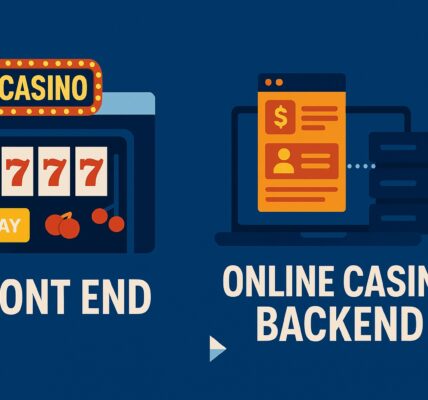Halo Infinite’s multiplayer does not suck at taking you back to the olden Halo days, especially when you team up with players on Xbox Live. You know what’s even better than teaming up on Xbox Live? Getting to play Halo Infinite with your friend seated next to you on the couch i.e., splitscreen co-op. Instead of raging on the microphone, you get to rage right on your teammate’s face! That’s an advantage I wouldn’t miss on.
Setting Up Splitscreen Co-op in Halo Infinite
All you need to set up splitscreen co-op in Halo Infinite is an Xbox One controller, an Xbox Live account for your friend, and a couch or maybe bean bags. After launching Halo Infinite, the game will take you to the loading screen and sign you in with your profile.
Once you are on the game’s Match searching menu, turn on your next controller. If this is your friend’s controller and hasn’t been paired with your Xbox before, you will need to go through the pairing process first.
Don’t forget to check out this new feature on Xbox Cloud Gaming that lets you stream your owned games, should you have Xbox Game Pass Ultimate subscription.
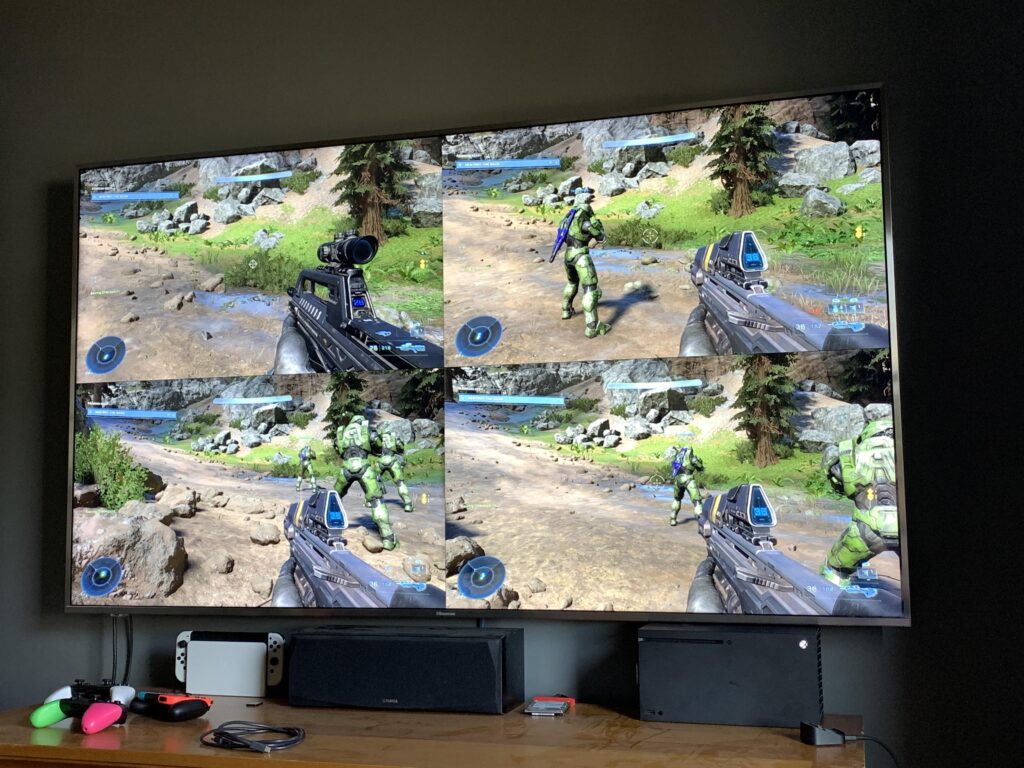
Image Credit: BigMike-64 on Reddit
How to Pair Xbox Controller with an Xbox?
This is applicable for both Xbox One and Xbox Series consoles.
- Press and hold the Home button on the controller.
- The Xbox logo will start flashing after which you will proceed with pressing the ‘Pair’ button on your console. On an Xbox One, the pair button is located on the side of the console i.e., just by the disc compartment while on an Xbox Series S, the same button is located on the front of the console (bottom left).

- Once the pairing process is complete, the Xbox logos on your controller and console will glow steadily.
Setting Up Splitscreen Co-op and Finding Match in Halo Infinite
After pairing, tap the A button on the controller, which will bring up the side menu or taskbar or whatever you call that thing sliding from the left. Here, you will sign in to a different Xbox profile for the second controller. Unfortunately, guest accounts are not supported in Halo Infinite splitscreen co-op so you will have to sign in to an existing Xbox Live profile or create a new one.
When you have successfully signed in using the second profile, a controller icon will pop up on the bottom right. All you have to do now is search for a multiplayer match on Xbox Live and you both can play together while raging on each other’s faces.
Don’t forget to check out the best Xbox titles coming in 2025!