If you’re new to Xbox, figuring out how to set up an Xbox Account, purchase new games, and join multiplayer matches might be confusing. This step-by-step guide teaches you how to create an Xbox Account and do all the other things that need to be done upon setting up your account.
Create a Microsoft Account
What’s the first thing to do before setting up an Xbox Account? It’s getting a new email address with Microsoft. Please follow these steps to create one:
- Go to the official Microsoft login page.
- At the center of the screen, click on the button that says “Sign In”.
- In the page that follows, select the ‘Create one!’ option just below the email address field.
- You can either use an existing email address or get a new one with Microsoft by selecting the ‘Get a new email address’ option.
- Type your desired email address. You can choose either an
@outlook.comor@hotmail.comaddress. - Set up a password, ensuring it is at least 8 characters long.
- Provide details such as your country, date of birth, and a backup email address to secure your account.
You just set up your Microsoft Account. It’s finally time to set up your Xbox Account.
Did you know?
Your Microsoft Account can be used for accessing all Microsoft services including Skype, Office, Outlook, OneDrive, only to name a few.
How to Set Up Xbox Account Gamertag?
Without an Xbox Gamertag, you can’t play games or access your Microsoft Account on Xbox. Follow these steps to set up your Gamertag before logging in with your Microsoft Account on Xbox.
- Go to Xbox’s official login page and sign in with your Microsoft Account.
- If this is the first time you are visiting the Xbox page with your Microsoft Account logged in, a randomly generated Gamertag will be assigned to your account or you can choose a new one. Randomly generated gamertags can sometimes become legendary.
Keep in mind that your Xbox Gamertag can be changed for free only once. No matter whether you picked your own gamertag or used the auto-generated one at the time of account creation, only one free change is allowed per account. Subsequent changes will require that you pay a $10 fee to Microsoft. There’s no limit on the number of times you can change your Gamertag as long as you pay that $10 fee.
You can also choose your gamer picture afterward. You can upload your own, but make sure it’s appropriate and not offensive.
Adjust Privacy and Online Safety Settings
Once your Xbox Account is ready, set up your privacy and online safety settings for secure gameplay.
- Use the Child preset if the account is for young kids.
- Choose the Teen preset if the account is for a teenager.
- Select Adult if the account is for yourself.
If you want to unlock access to all sorts of content on the Microsoft Store, make sure you choose the ‘Adult’ option for your account. Child and Teen accounts have limited access to games and apps on the Store. For instance, to play M and A-rated games, you must have ‘Adult’ permissions set up for your Xbox Account.
You can always customize these settings later as per your preferences.
Set Up a Way to Pay on Your Xbox Account
To purchase games and apps from the Microsoft Store, you must have a valid payment method on file. Here’s how to add a payment method to your Microsoft Account:
- Go to Settings > Account > Payment and Billing on your Xbox.
- Payment methods available to add will vary by region. For instance, if you are based in the US, you can add PayPal, Venmo, or a debit/credit card issued by your bank. Microsoft currently accepts Visa, MasterCard, American Express, and probably Discover cards.
Once a payment method has been linked to your account, Microsoft can fetch funds from your wallet/card in one tap (sometimes, without even needing verification) so make sure you have turned on parental controls for your child’s account if you wish to avoid elements of surprise on your bank statement.
Subscribe to Xbox Game Pass
If you want to play online and access hundreds of games for free, consider subscribing to Xbox Game Pass. Not all games are available on Game Pass but new titles are always being added so it will be fairly easy to find something that you love.
- Xbox Game Pass Core: Includes online multiplayer and access to 25+ games.
- Xbox Game Pass Standard: Includes all Core features plus hundreds of games (unfortunately, this tier does not include access to day-one releases).
- Xbox Game Pass Ultimate: Includes all Standard features, day-one releases, EA Play, and cloud gaming for $20/month.
Choose the tier that best fits your needs.
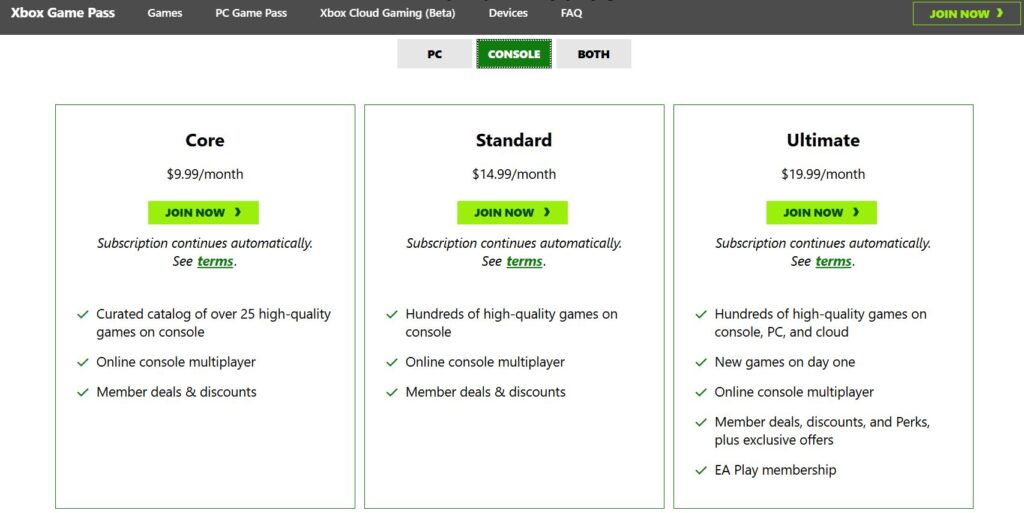
Recommended for you! Stream Your Own Game: New Xbox Game Pass Ultimate Feature
Buy Games Directly From the Microsoft Store
Days when you had to wait outside GameStop for the midnight launch of the latest Call of Duty are long gone. You can purchase the latest titles directly from the Microsoft Store on your Xbox and jump right into the game the moment it launches. You can also explore among the hundreds of Xbox Game Pass titles to discover something you might love.
Set Up Xbox Account on Your Phone and PC
If you won’t game on your console every day, you can sync it with your phone or PC to stay connected with your friends on Xbox Live. If you are subscribed to Xbox Game Pass Ultimate, you can even access certain Xbox titles on your phone/PC via Xbox Cloud Gaming on the go. The Xbox Console Companion app was discontinued a long time ago so you need to download the latest version of the ‘Xbox’ app from Microsoft Store to unlock remote access and instant messaging on your PC.
Play Games, Make Friends, and Have Fun
The main reason to own an Xbox is to have fun playing games with friends and family. The friends you meet on Xbox Live will become part of your unforgettable journey on Xbox. Boot up your console and dive into exciting games—whether it’s winning races in Forza Horizon, racking up kills in Call of Duty, or relaxing in Minecraft. If you face any issue while setting up your Xbox account, let us know in the comments and we might be able to help fix it.
NP Prepaid Team Offer
Forza Horizon 4 will be delisted from the Microsoft Store on 15th December 2024. The game will no longer be accessible via Xbox Game Pass so if you wish to play the game after that date, you must either own a copy on your Xbox profile, or play the game off a disc. Purchase Forza Horizon 4 Standard Edition at just Rs. 1749 and we will redeem the game on your Microsoft Account using a 25 digit code. The game will be yours to keep forever.
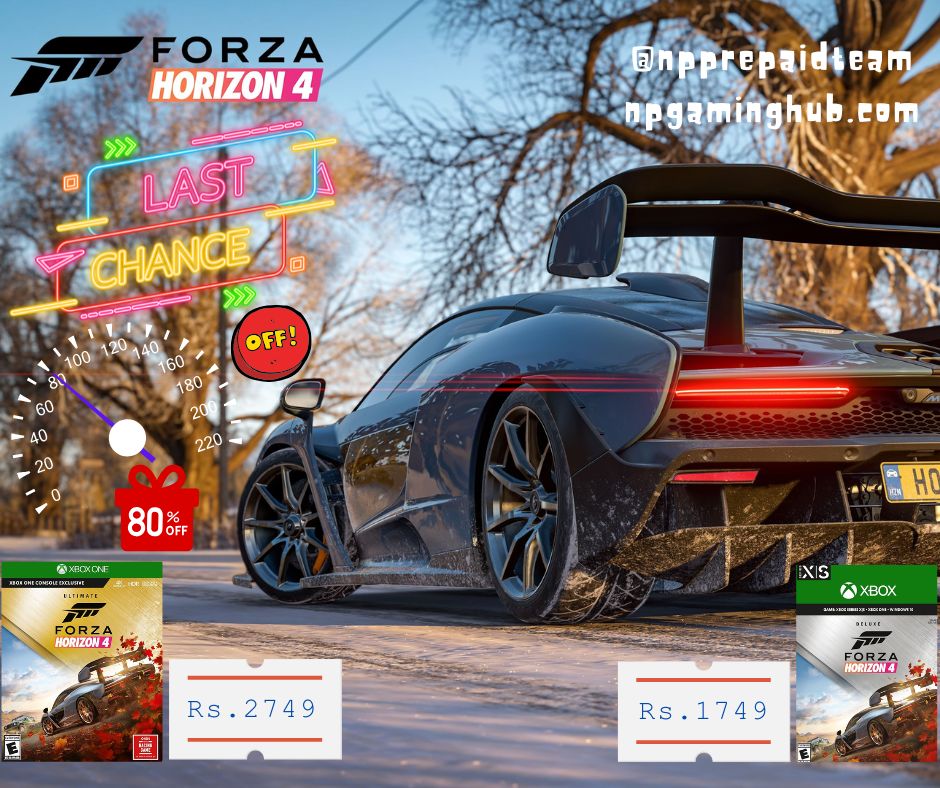
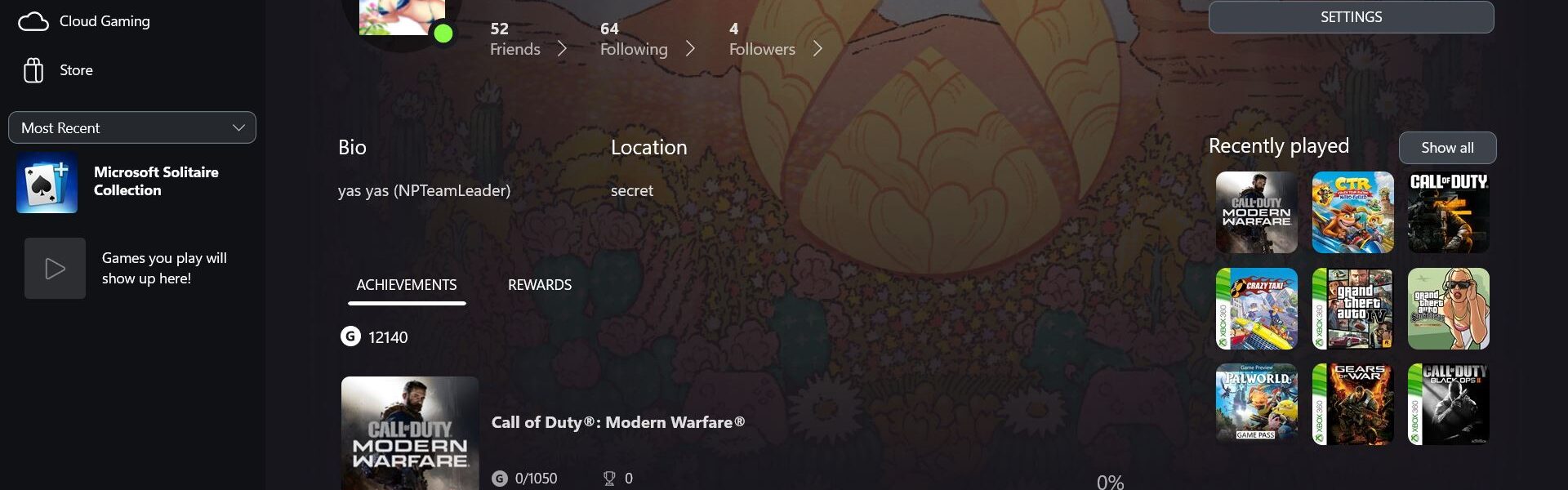

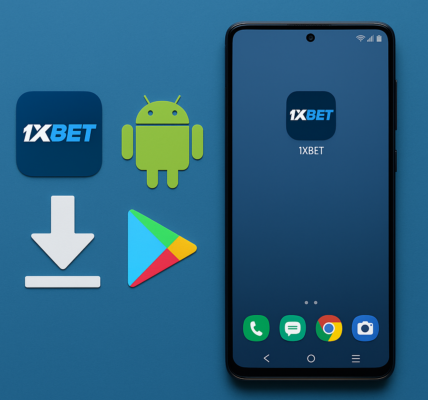



2 COMMENTS