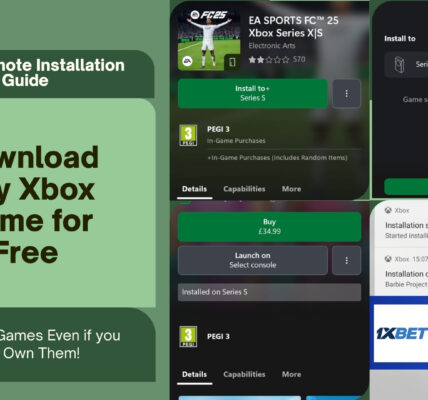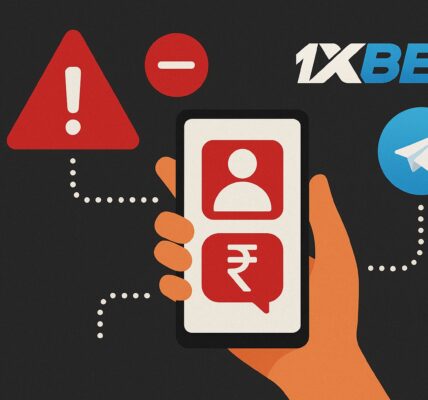Last night, I installed GTA Vice City on my HP Pavilion Gaming 15. I happened to encounter an odd glitch where the game would launch and the icons on my desktop would look all big (because the screen resolution had changed) plus I could also see gtavc.exe in the Task Manager but the game wouldn’t be on the screen at all. It was as though the game was running in the background but not displaying anything. We are here to fix the issue of GTA Vice City not launching on Windows 10 once and for all.
Once you have installed GTA Vice City on Windows 10, you need to go ahead and patch the game with a widescreen compatibility fix. Shout out to amanrao for his contribution at answers.microsoft.com! A whooping 97 people have already marked his post as helpful so you might as well try it and see if it works.

Follow the steps, in the exact order they are mentioned, to fix the issue of GTA Vice City not launching on Windows 10.
Running GTA Vice City in Compatibility Mode to Fix Launch Issues on Windows 10
GTA Vice City was originally designed to run on Windows XP so it’s only usual for the game to act up on newer operating systems. First, let’s make sure that the game launches normally. Afterward, we will also get the game to run at a good enough resolution since it only supports 640*480p (as reported by some users) without applying the patch that we are talking about.
- Head to the folder where you have installed GTA Vice City and right click on gtavc.exe and select Properties (last item in the menu that appears). By default, GTA Vice City is installed under Program Files (x86) directory.
Default Path: C:/>Program Files (x86)>Rockstar Games>GTA Vice City
- Switch to the Compatibility tab, and make sure gtavc.exe is running in compatibility mode for Windows 7. If choosing Windows 7 doesn’t work for you, next option to try would be ‘Windows XP Service Pack 3’.
- You will also notice that the second option under Settings that says ‘Run in 640*480 screen resolution’ is checked. Uncheck this option to unlock higher resolutions for GTA Vice City.
- If you proceed with launching the game now, it still won’t work since you haven’t applied the widescreen patch. Let’s do that right away! The original patch files can be found at GitHub.
Click here to download the widescreen fix for GTA Vice City from GitHub.
- Extract the contents of the .zip file and paste the items in GTA Vice City’s folder. You may be prompted to replace certain items. Just replace the ones in your game’s folder with the newly copied ones.
Double-click on gtavc.exe and the game should now launch normally. Once you are in the game’s main menu, click on ‘options’ then head to the ‘display setup’ section. At the bottom of the ‘display’ tab will be the option to set your screen resolution. This option will only be unlocked after you apply the widescreen patch above. Change the screen resolution to match your monitor’s output and you are all set to explore Vice City!
Having trouble with mouse input in GTA Vice City? This guide shows you the steps for fixing mouse issue with GTA Vice City on Windows 10 using DINPUT8.DLL.
I have also made a video and posted it on YouTube (along with the links to the required files) showing you how to fix launch and mouse issues with GTA Vice City on Windows 10. You can simply follow the steps in that video and get GTA Vice City to run smoothly without any glitch on your system.